Since Dicenomicon, my preferred dice roller for iOS allows for the creation and (cumbersome) sharing of custom dice definitions, I threw together a definition for a d12 that can be used for FATE games. Odds are the same as standard FUDGE dice (equal chances of “+”, “−” or “ ”). They look like this:
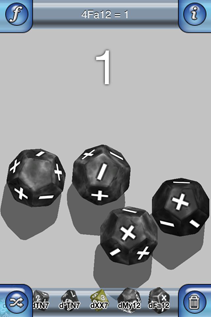
You can grab the file here (might need to right click on the link and “Save URL as…”): Fate d12 definition for Dicenomicon.
How to use this file is not explained that well in the app and not that obvious. And way harder than it should be. I’d love to say “go to the obvious screen in Dicenomicon and type in this URL to download it”, but I can’t, because that inexplicably isn’t an option. There are supposed to be several ways to get the file there, but most of them don’t work (the “import from documents” route fails with a “stream had too few bytes” error).
- Download the definition file.
- On your iOS device, launch Dicenomoicon and hit the info button in the top right.
- Tap “Sharing”.
- Tap “Web-based Editor”.
- You are about to turn your device into a web server, briefly. Make up a username and password and tap “Start Server”.
- At the bottom of the screen, your device will display a URL to use. Open a browser on your computer (assuming it is on the same network as the iOS device) and go to that URL. When asked for a username and password, enter the one you just made up.
- In the page that comes up, click “Upload File”.
- Choose the dice definition you downloaded. Select “Numeric Die” in the “Kind of Upload” popup. Click “Submit”.
- Back in Dicenomicon, stop the server and go back to the main settings screen.
- Tap “Customize”.
- Tap “Custom Dice”. You should see the new “Fa12: Fate d12” in the list.
- So back to the customize screen. Tap “Dice Bar”.
- Tap “Edit”.
- Scroll to the bottom on the list and tap “Add Die…”.
- A “d6” will be added to the end of the list. In spite of being in Edit mode, you can’t edit this new die and this point. Tap “Done” instead, even though you are not.
- Now tap the new “d6” at the end of the list.
- In the screen that comes up, you will see a “d6” in a circle. Double-tap it.
- In the dialog that comes up, choose “Custom Numeric Die”.
- In the selector that comes up, choose “Fa12: Fate d12”.
- Click Done. Go all the way back to the main screen.
- At the end of your dice bar, you should see “Fa12”, which you can now use like any other die.